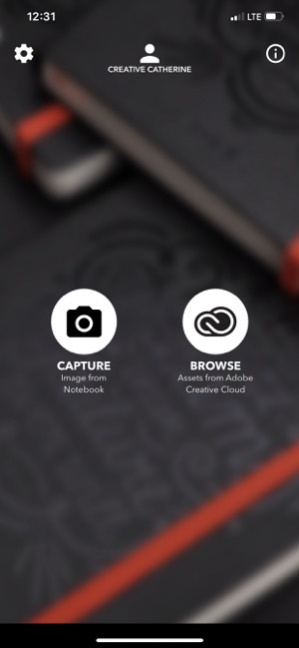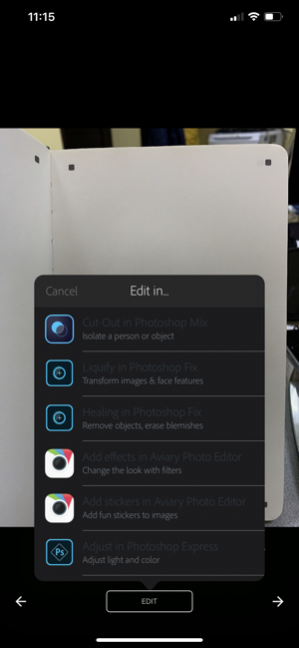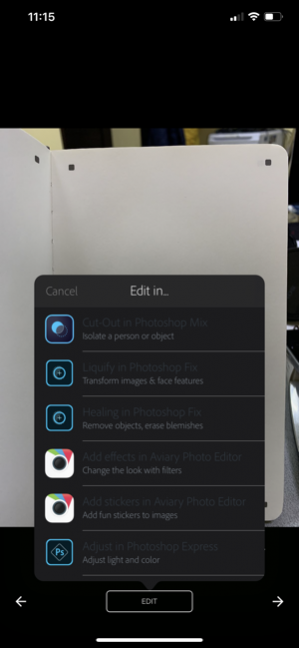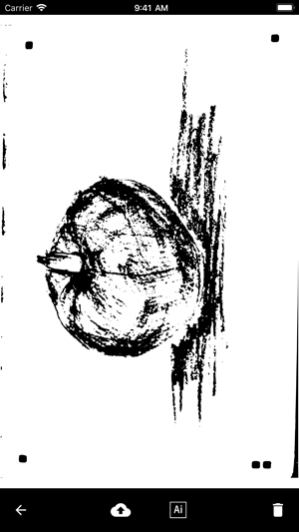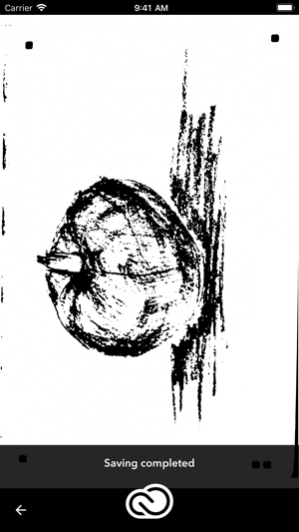Moleskine, for Creative Cloud 1.7.1
Free Version
Publisher Description
The free Moleskine, a Creative Cloud connected app gives you the ability to instantly turn hand-drawn sketches into fully workable digital files within the Creative Cloud. Draw on any custom page of the Moleskine Smart Notebook then take a picture of your drawing using the Moleskine App. The special page markings in the notebook allow the app to process and optimize the image as a JPG file before converting it to an SVG file. With an Adobe Creative Cloud membership, easily sync your artwork to the Creative Cloud and open them for refinement in Adobe Illustrator CC or Adobe Photoshop CC. With the Moleskine Smart Notebook and Moleskine App, Creative Cloud connected products by Moleskine, it’s easy to take your initial ideas to finished design. Your creative journey starts here 1. Draw. Draw on any page in the notebook using any tool of your choice, although black ink and markers tend to work best. Sketch your idea using broad strokes as opposed to shading. 2. Capture. Use the free Moleskine, a Creative Cloud connected app to take a picture of your drawing. If you are satisfied with the image, after choosing the setting, tap on use image button. 3. Select preprocessing actions. The preprocessing actions are specifically developed to detect the orientation of the page, correct perspective and alignment distortions. The app uses the special page markings to help process and optimize the image. The image correction actions should be used to correct the images according to the lighting condition during the capturing or the technique or tool used for drawing. If you are not satisfied with the result use other preprocessing actions or recapture image. 4. Sync. Sync with Creative Cloud to store both files formats (JPG and SVG) in your Creative Cloud Assets folder. 5. Refine. After you’ve synced your files, you can open and edit them in Adobe Illustrator and Adobe Photoshop — or refine and utilize the JPG files in other Creative Cloud desktop and mobile applications. Image preprocessing steps Crop by markers and detect orientation Detects markers in page corners. Distinguishes between one-page and two-page layouts and selects appropriate boundary marker. Crops picture by four obtained markers. The user is able to adjust markers position if necessary. Perspective correction and alignment Corrects perspective distortion (from trapezoidal shape to rectangular) and corrects any tilt of the notebook within the picture. Level out Corrects pages curvature in case notebook hasn’t been fully opened or paper sheets have curved. Auto contrast Automatic tuning of picture contrast to make the drawing stand out from the page more. Noise removal and adjustment of brightness and contrast Processes blurry, out-of-focus and dark pictures through noise removal and adjustment of brightness and contrast. Create without boundaries, wherever you are (tips for making it picture perfect) Preparing the notebook Lay the notebook flat and straighten the pages, making sure the notebook is completely open. Moleskine notebooks are specially designed to lay flat at 180°. Lighting the page Lighting greatly affects the quality of the resulting image. Best results can be achieved with bright and evenly distributed light, preferably daylight. If you’re using artificial lighting, use two carefully positioned sources to avoid shadows or glare. Turning off the camera flash can also prevent sharp highlights and shadows on the page. If you have to use the flash, take photos from a distance of approximately 50 cm (20 in). Capturing the image It’s best to capture only one page at a time. Hold your iPhone parallel so that the page edge is aligned with the edge of the viewfinder. The entire page (including page markers) should be visible within the viewfinder. Before taking the photo, ensure your work is in focus by tapping the screen.
2020年3月24日 Version 1.7.1 + minor improvements
About Moleskine, for Creative Cloud
Moleskine, for Creative Cloud is a free app for iOS published in the Office Suites & Tools list of apps, part of Business.
The company that develops Moleskine, for Creative Cloud is Moleskine Srl. The latest version released by its developer is 1.7.1.
To install Moleskine, for Creative Cloud on your iOS device, just click the green Continue To App button above to start the installation process. The app is listed on our website since N/A and was downloaded 13 times. We have already checked if the download link is safe, however for your own protection we recommend that you scan the downloaded app with your antivirus. Your antivirus may detect the Moleskine, for Creative Cloud as malware if the download link is broken.
How to install Moleskine, for Creative Cloud on your iOS device:
- Click on the Continue To App button on our website. This will redirect you to the App Store.
- Once the Moleskine, for Creative Cloud is shown in the iTunes listing of your iOS device, you can start its download and installation. Tap on the GET button to the right of the app to start downloading it.
- If you are not logged-in the iOS appstore app, you'll be prompted for your your Apple ID and/or password.
- After Moleskine, for Creative Cloud is downloaded, you'll see an INSTALL button to the right. Tap on it to start the actual installation of the iOS app.
- Once installation is finished you can tap on the OPEN button to start it. Its icon will also be added to your device home screen.